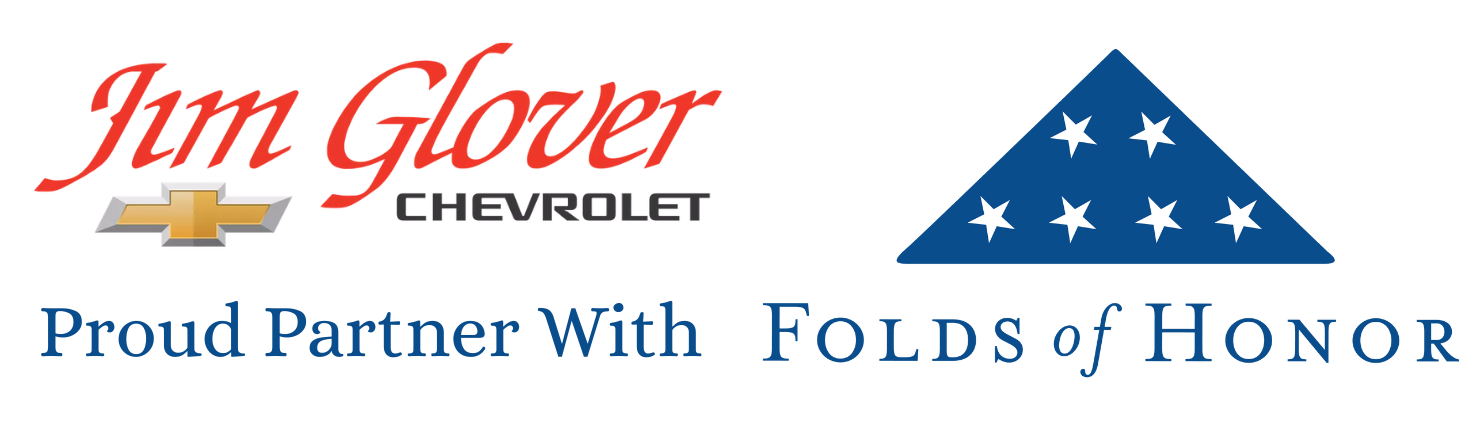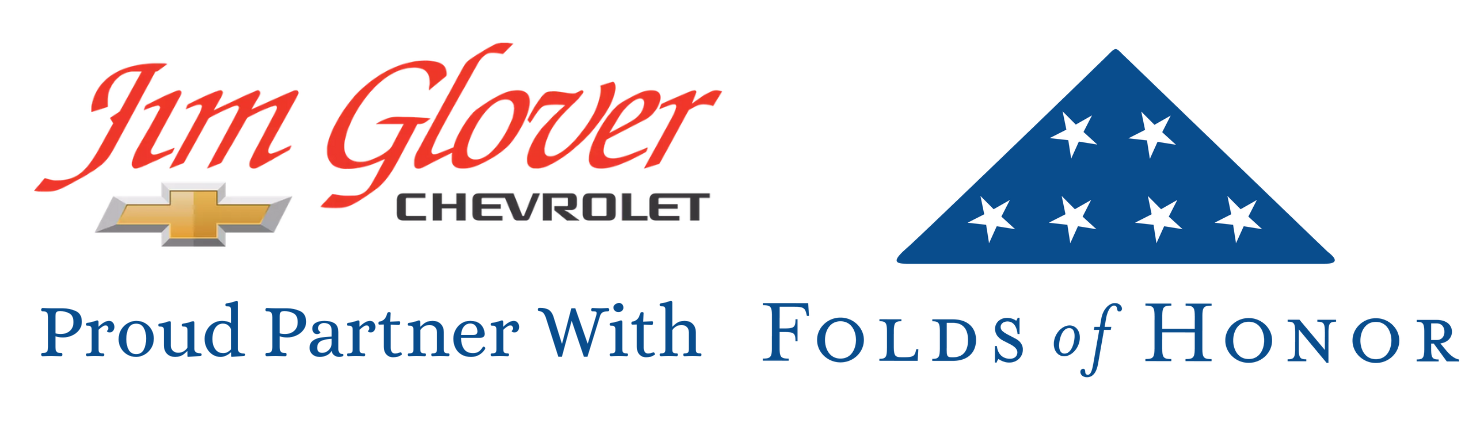Connectivity has become increasingly important and popular throughout the automotive industry over the past decade plus. Our infotainment systems continue to advance year after year, becoming packed with more and more technologies and capabilities. One of the biggest advancements that has been rolled out for the system has been the addition of Over-the-Air (OTA) updates, which is fitting since it basically allows for more advancements even after you purchase your vehicle. Today we’re going to give you the rundown on what exactly OTA infotainment updates are, before giving you step-by-step instructions on how to get them in your Chevy vehicle.
What Are OTA Updates?
Let’s kick things off by telling you exactly what OTA updates are, why you need them and why they’re so rad. OTA updates allow your vehicle’s infotainment system to receive software improvements completely wirelessly. In other words, you’re able to update your infotainment system from the comfort of home without having to visit the dealership. What kind of updates might your infotainment system need? Well, here are a few examples:
- Bug fixes
- Performance enhancements
- New features
- New app integrations
- Security patches
- Interface improvements
- Layout changes
You know how every once in a while your smartphone requires an update so you can get all of the fixes, changes and improvements? That’s what this is, except it’s for your car instead of your phone. Technically you can go without ever updating your infotainment system, it’s not required. But if you can improve the interface or gain new functionality, why wouldn’t you want to take advantage?

What You Need to Receive OTA Updates
In order to receive OTA updates for your Chevy, the most important thing you’ll need is a compatible vehicle. Not all Chevrolet models are capable of OTA updates, but a lot of newer vehicles equipped with the Chevrolet Infotainment 3 system have the capability. The next thing you’ll need is either an active OnStar plan that features data services, or a strong nearby Wi-Fi connection that you can utilize.
Lastly, you’ll have to make sure your vehicle is in a place where it can be turned on or in accessory mode for a length of time without killing your battery. If you can secure these three things, you’re ready to check for updates and then download and install them if any are available.
How to Check for Updates
Now that you know what exactly OTA updates are and what you need in order to get them, it’s time to give you the step-by-step guide on how to check for updates and ultimately update your infotainment system.
- Connect to Wi-Fi
- The first step is going to be to connect to that available Wi-Fi network we told you to have.
- On your infotainment screen, tap the Settings button and then Wi-Fi.
- This should bring you to a screen where you can select the network to connect to, just make sure you’re choosing the right one so you know it’s strong enough.
- Access Software Update Menu
- Next step is to see if there are any updates available by going to that specific menu.
- Tap Settings again, then System this time and finally on Software Updates.
- If there is an available update, you’ll see a prompt to download and install.
- Download & Install
- Now the system should give you some specific instructions which you need to follow on-screen.
- Note that the system may restart during the installation process.
- Some updates may require the vehicle to be parked with the engine off.
- Once you follow all the on-screen steps, then you can come back to this guide.
- Verify Installation
- The final step is just to make sure that everything worked correctly.
- You can verify installation by checking the software version under System Info, making sure it matches the version you just downloaded and installed.
- You should also receive a notification that confirms the update.
That’s it! It’s a fairly simple process, but if you run into any issues you can of course reach out to us right here at Jim Glover Chevrolet. We’d be happy to help troubleshoot any problems you might encounter.