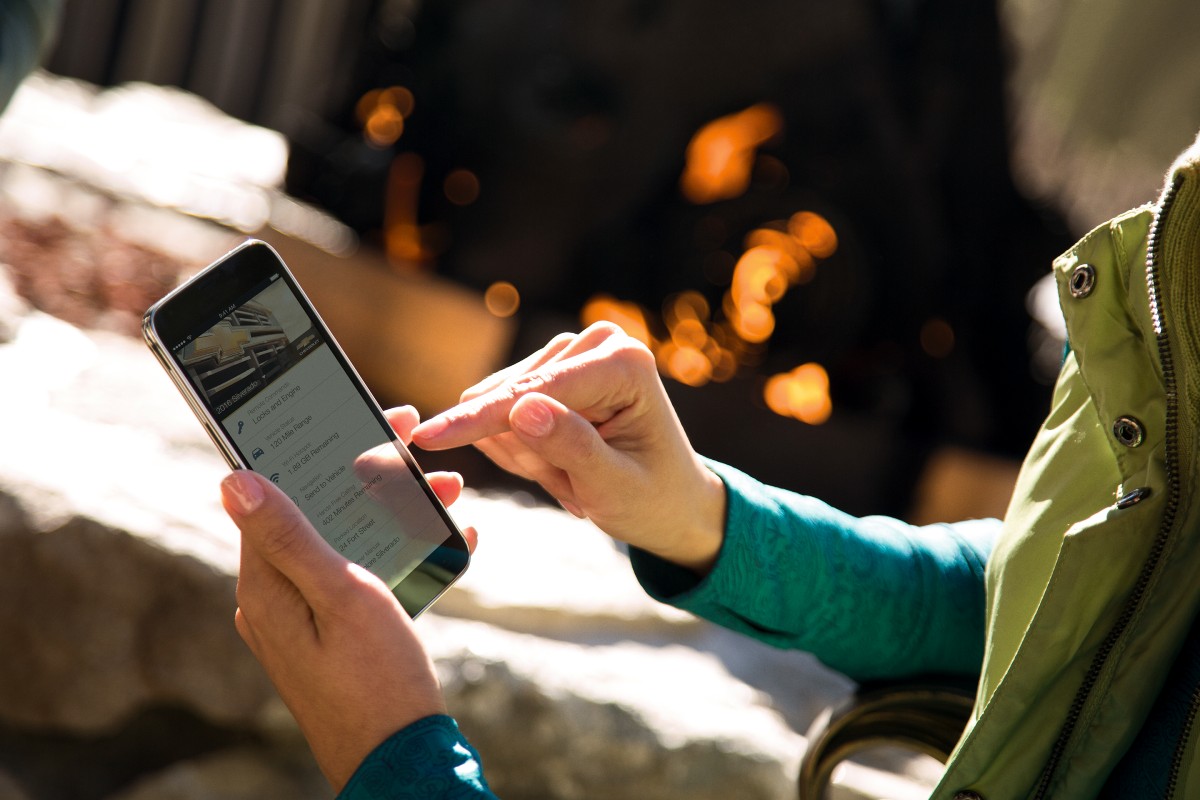If you own or lease a relatively new Chevy vehicle, then you most likely get the benefits of using the myChevrolet app, more often referred to as the My Chevy App. This is a great feature that continues to improve year after year, but as is the case with a lot of technology sometimes things can go wrong and it might not work the way it should. We’re here to help you troubleshoot what might be going on so you can get it working the way it should without too much hassle. If you find that our tips and tricks here don’t work, you can always give us a call here at Jim Glover Chevrolet and we can try to help further. But first, let’s dive into an overview of what exactly the app is.
What is the myChevrolet app?
The My Chevy App, as a lot of customers call it, is a free smartphone app that lets you interact with your Chevy vehicle. It was introduced back in 2010, so it should be available to you as long as you have a Chevy vehicle from 2010 or more recent. There are a ton of different things you can do with the app, including the following:
- Diagnostics. One of the most important tools available to you through the app is your vehicle’s diagnostics. You can see many different aspects of your vehicle and get real-time updates on how it’s doing. This includes things like fuel level, tire pressure, oil life and much more.
- Personalize. You can use the app to customize things like your favorite radio stations, third-party apps available in the infotainment system and many other driver settings.
- Remote Control. You can use the app similarly to your keyfob, but without the restricted distances of the fob’s sensors. You can lock or unlock it, sound the alarm and even start your vehicle if it’s equipped with a remote starter.
- Schedule Service. You can use the app to schedule your service appointment much more easily than calling us here at the dealership. Everything from regular maintenance to more serious services, the app can help you schedule.
- Trailering Features. Finally, it offers some trailering features, such as the ability to run a test for the brake lights and turn signals, or to calculate the exact weight of your trailer load and vehicle combined.
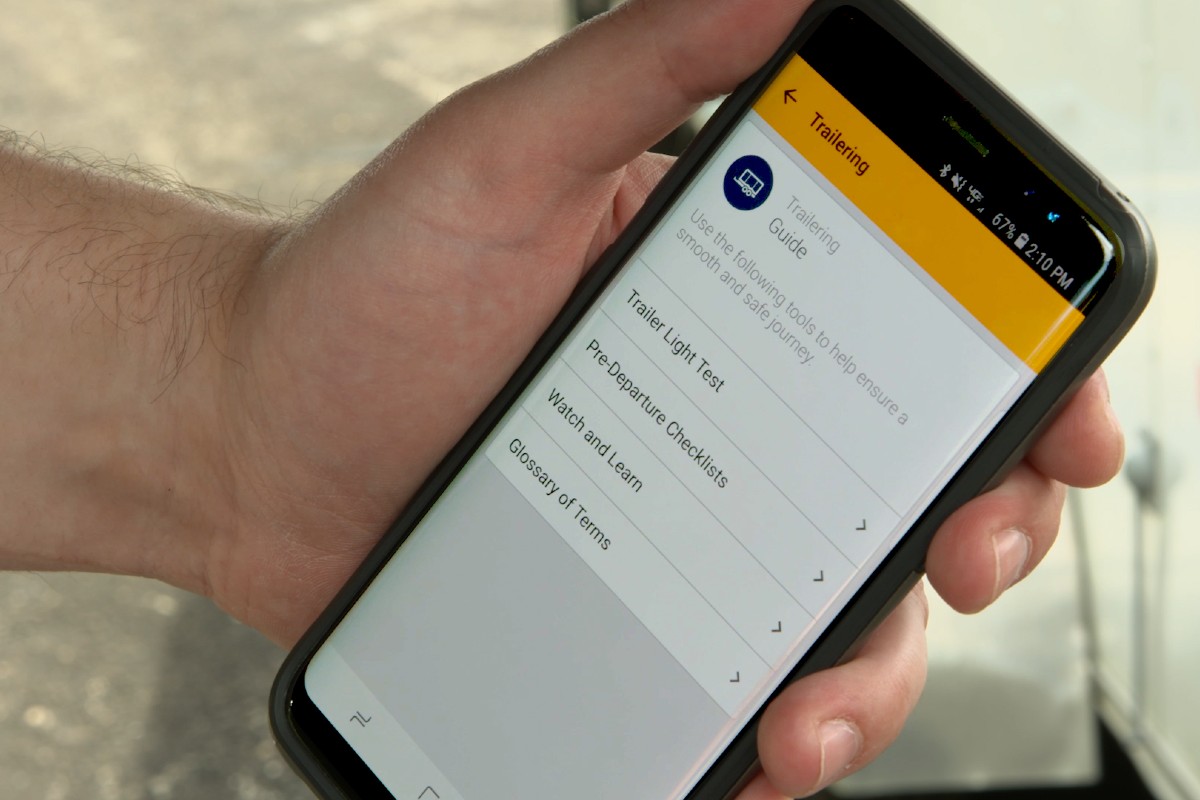
Troubleshooting App Problems
Now that you know what the app is and how you can use it, let’s dive into some of the most common reasons your My Chevy App might not be working and how to fix them.
- First things first, you should check to make sure that the myChevrolet app has been updated. Sometimes when new updates are released it can cause problems if you utilize outdated versions, so check your app store first and foremost.
- After that, though it might seem obvious, you should check your internet connection or signal strength. If you’re in a dead zone, you might not be able to use the app, just like anything else on your phone.
- It’s also possible that you might not be logged in properly, so check that your username and password are accurate and you’re logged in.
- Certain features within the app require OnStar service, so make sure if you’re trying to use one of those features that your OnStar services are active.
- Make sure your phone’s Bluetooth is enabled and that you’re still paired to your vehicle, certain features won’t work without being properly connected.
- Your vehicle’s infotainment system software might also need updated, so investigate that if none of the other steps have helped.
- Finally, try restarting both your phone and your vehicle, sometimes that’s all it takes.
Hopefully, we’ve helped you get to the bottom of your issue, but as we said feel free to get in touch if you’re still having trouble. We’d be happy to help!