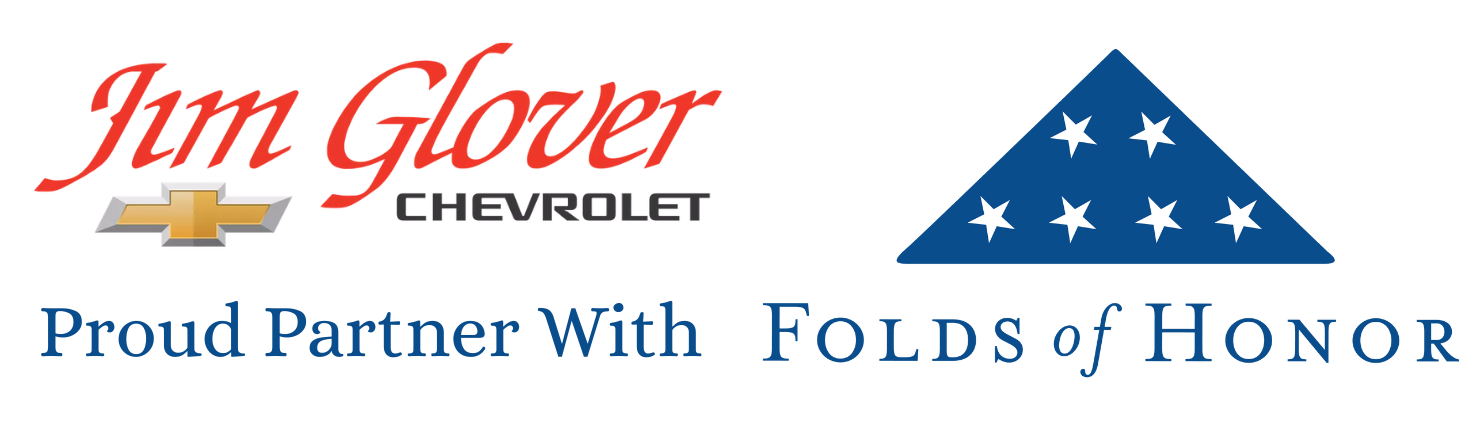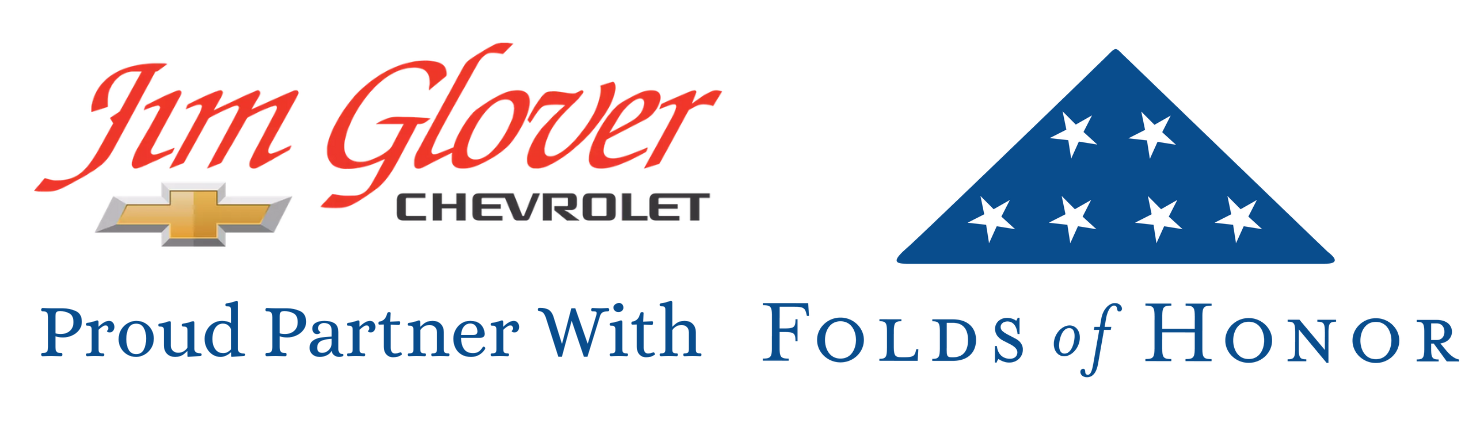Have you ever been in the middle of a long drive, utilizing the navigation system to know where you’re going, only to realize the map hasn’t moved for a few minutes? Then you go to touch the screen and come to the horrible realization that it’s frozen, and for who knows how long? It’s a scary feeling, especially if you truly don’t know where you’re going, and this is only one example of the unfortunate things that can happen when your Chevy screen frees.
But have no fear, there are things you can do to get back on track, change your playlist, make some phone calls, or do whatever you need your infotainment system to do. That’s what we’re here to discuss today, as we tell you exactly what to do to get your system working again.
Soft Reset
The first thing we recommend trying is often the most common fix, you simply need to do a soft reset of the system. Most Chevy infotainment systems – in particular, those featuring MyLink or the newer Infotainment 3 systems – can be reset this way without even turning off the vehicle.
- Press and hold the power button for roughly 10–15 seconds; typically the volume knob
- Screen should black out and automatically reboot
- If successful, Chevy logo will appear and the system will reload
Doing this is usually enough to clear minor glitches such as freezing, as they’re typically caused by software hiccups or connectivity issues.
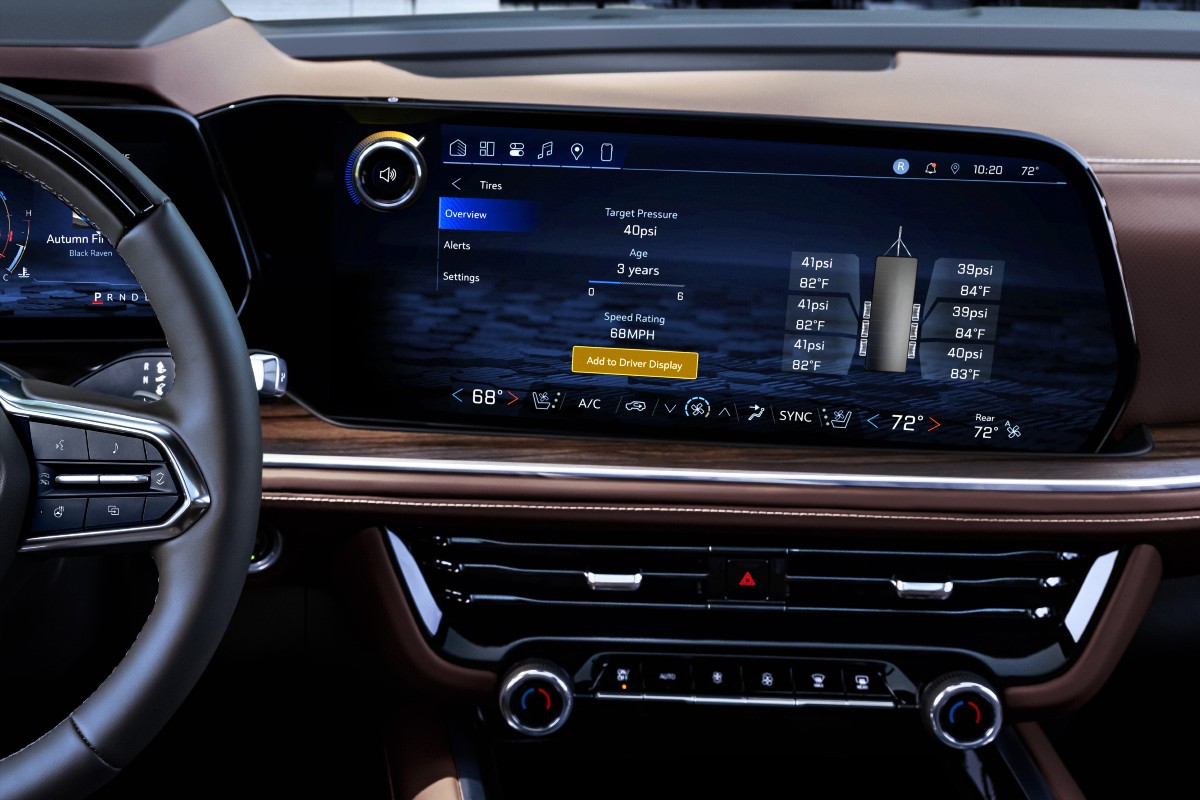
Disconnect External Devices
Occasionally, your infotainment system might freeze as a result of one of your connected devices. If you have a smartphone, a USB drive or a Bluetooth accessory connected to your vehicle, follow these steps if the soft reset didn’t work:
- Unplug any USB devices; Disconnect any Bluetooth devices
- Wait a full minute, checking to see if the screen responds
- If successful, reconnect devices one by one to identify culprit
If you discover that your Apple or Android device is the culprit, check to make sure the device’s software is completely up to date. Sometimes, outdated applications can cause compatibility issues that lead to freezing.
Turn Vehicle Off & On Again
This might sound like advice that belongs in an IT department, but it works for your vehicle too — after all, your infotainment system is technology. This is typically the last step you’ll need to take, as most other issues will be solved by simply turning off and on the vehicle.
- Park safely, turn off ignition
- Open, close driver side door
- Wait at least 60 seconds
- Turn on ignition
This should give the vehicle plenty of time to fully power down and reset, especially since some Chevy models will keep the system partially active even with the engine off. The full minute makes sure it completely powers down so you can start it back up again.
Check for Software Updates
If you’re still running into issues, the last step you should try is to check for software updates. You might’ve already done this for your smartphone or other device, but now it’s time to do so for your vehicle’s software. These are released by Chevy fairly regularly, and they improve the system’s stability and even add new features, so you should really check for them often so you can get the most out of your system.
- On your infotainment screen, go to Settings, System, Software Information
- You should see whether or not there is an available update
- If one is available, follow the prompts to install your update

Visit Jim Glover Chevrolet for Expert Help
If none of these suggestions seemed to work and you’re still running into issues, it might be time to bring it in for some diagnostics. Our expert technicians can get in there and make sure to figure out exactly what’s going on with your infotainment system. Plus, we can take care of your software updates for you right here in the shop! Simply schedule a service appointment right here on our website, or give us a call at the service desk with any questions.